When preparing for a job interview, most candidates focus on their CVs and rehearsing answers—but many overlook the power of a great presentation. Whether you’re pitching yourself for a role, presenting a portfolio, or delivering a work sample, how you present matters just as much as what you present. A compelling, well-structured presentation can set you apart from other candidates and leave a lasting impression on hiring managers. Canva makes it easy to create stunning, professional slides with minimal effort. Follow these steps to design a powerful presentation that enhances your job search and helps you land that dream role.
1. Start with the Right Foundation
First, head over to Canva and sign in. Click “Create a design” and select “Presentation” to get the correct slide dimensions. Canva offers a variety of pre-sized templates, so you don’t have to worry about formatting.
2. Choose a Stunning Template
Canva provides thousands of professionally designed templates. Pick one that matches your topic and brand aesthetic. A good template will make your presentation look polished and engaging from the start.
3. Customise with Purpose
Once you’ve selected your template, tweak the design to make it your own. Here’s what to focus on:
- Text & Fonts: Use clear, readable fonts and keep text concise.
- Colours: Stick to a consistent colour scheme that enhances readability.
- Images & Icons: Add high-quality visuals from Canva’s extensive library to make your slides more engaging.
4. Use Smart Layouts
Great design is all about simplicity and balance. Stick to one idea per slide, maintain uniform alignments, and use white space to keep your presentation clean and easy to follow.
5. Add Animations and Transitions
A little movement can make your presentation more dynamic. Click “Animate” to apply subtle slide transitions and text animations. Avoid overloading your slides with effects—keep it smooth and professional.
6. Engage with Visuals
Instead of text-heavy slides, use charts, infographics, and videos to convey information effectively. Canva makes it easy to integrate graphs and other visuals to make your data pop.
7. Practice and Present
Once your slides are ready, click “Present” to run through your presentation. Use Canva’s Presenter View to see your notes while keeping the audience focused on your slides. Practising beforehand ensures a seamless delivery.
8. Download and Share
When you’re satisfied with your presentation, download it as a PDF for easy sharing or an MP4 if you’ve used animations. You can also generate a view-only link to collaborate with others.
A well-designed presentation keeps your audience engaged and makes your message more memorable. With Canva’s intuitive tools and ready-made templates, you can create visually stunning slides in no time. Keep it simple, clear, and engaging, and you’ll have a super presentation that leaves a lasting impression!
Need help designing your slides? Let’s chat in the comments! 🚀